How to ... Enable and Gather AXL API Logs
Note: You should enable AXL logs only on request from Cisco TAC or Cisco Developer Services.
Enable the AXL Logs from the Serviceability Window
- From the Unified CM Administration window, choose Cisco Unified Serviceability. Click Go.
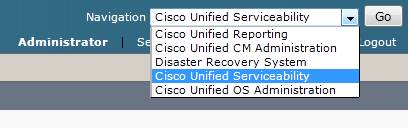
- Choose Trace > Configuration.
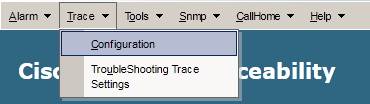
- From the Servers column, select the server and click GO.
- From the Service Group box, select Database And Admin Services and click GO.
- From the Services box, select the Cisco AXL Web Service and click GO.
- Check the Trace On check box.
- If you want the trace to apply to all Unified CM servers in the cluster, select the Apply to All Nodes check box.
- From the Debug Trace Level field, select Debug.
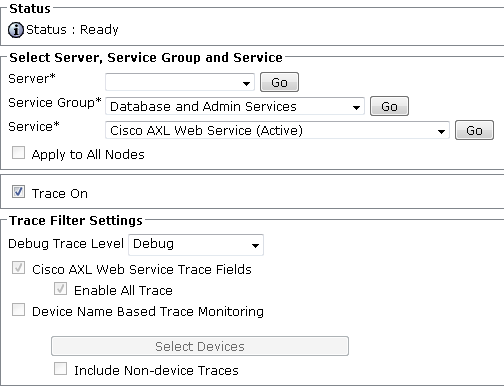
Gather the AXL Logs using the RTMT Tool
- Log into CUCM Administration.
- Go to Applications, choose Plugins.
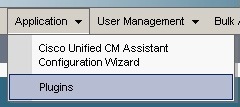
- Search and find the Real Time Monitoring Tool.
- Download the Cisco Unified CM Real-Time Monitoring tool (RTMT).
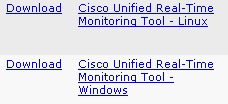
- Install the RTMT tool.
- Start the RTMT tool.
- Enter the address of the CUCM server you want to monitor.

- Log into the server.
- To collect logs and traces, go to Trace central and double-click Collect Files.
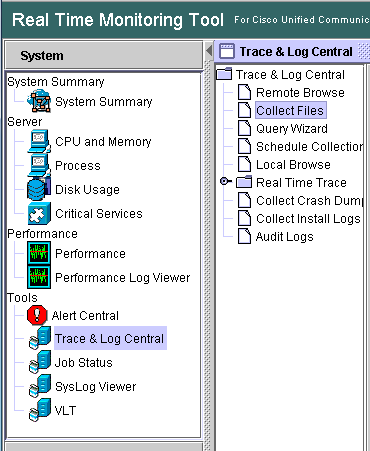
- Check All Servers for Cisco AXL Web Service.
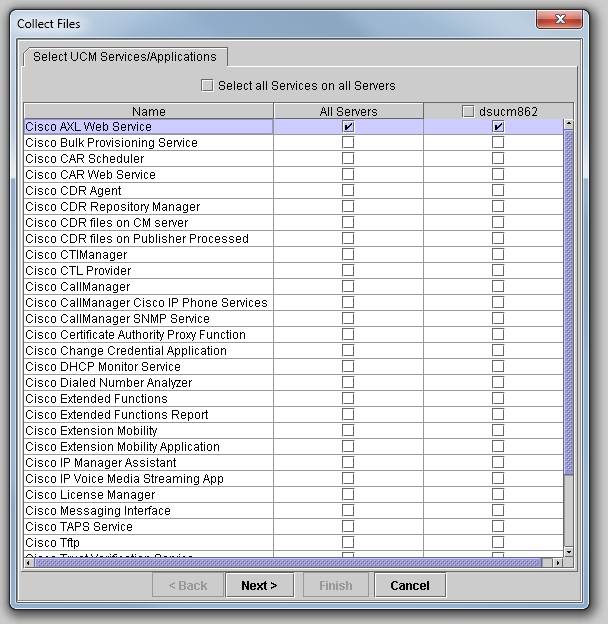
- On Collect File Options screen, select an Absolute Range approx. 30 min before and after your test run. Zip-ing the files is convenient. Please email or attach to your case using the online TAC case tool.