How to open a case
If you need Case-based Supporting through DevNet, it's as easy as 1-2-3.
Before reading the rest of the page, make sure you:
- Read the DevNet Support options page
- Find out which technologies are supported
- Ask your question in the appropriate forum
Purchasing tickets
A member of your company will need to purchase tickets via the eStore before creating a ticket with the Cisco Developer Support Team. Before you purchase or open new tickets, you must be logged in with your Cisco.com user ID and password. Also make sure your Cisco.com ID is associated to your company.
Opening a Support Case
Step 1. Identify type of API support
Determine which API you need assistance with and find it on the Supported Technologies page. You can open a ticket if you see your technology listed or use the forum link to post your question to the forums for assistance.
Step 2. Verify you have tickets
You must have tickets purchased before you can open a ticket with the Developer Support team. To verify how many tickets you have, log into DevNet, go to My Support Tickets located under My Account in the top navigation menu on the DevNet home page. On the top right hand side you should see the total number of tickets remaining. If you don’t have any tickets and believe you should have tickets, make sure your Cisco.com ID is associated to the company you work for. Also verify with the company’s primary contact that you have support access. To find your company’s primary contact go to Edit My Company and view the information under Company Details.
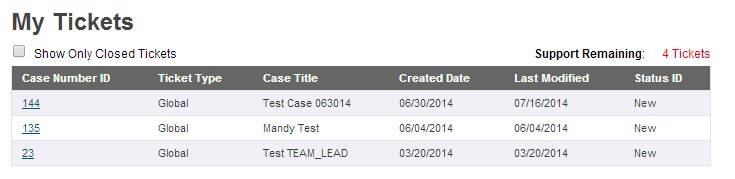
Step 3. Open a ticket
In this step, you describe the problem. Keep these guidelines in mind when describing your problem:
- Navigate to the Support landing page
- Select Open a Ticket button (assuming your account has tickets available)
- Case Subject: Include a meaningful case subject that states the problem accurately.
- Description: Describe the problem and symptoms (only one per support case). Include a history of the problem and any troubleshooting steps you completed. Include software versions and types of equipment.
- Choose a technology: Choose the technology for your support request. Click here for a list of supported technologies. Please note that several technologies are supported by forums only. If you do not see your technology listed here, go to https://communities.cisco.com/community/developer to post a question.
- Cisco Product: Identify the Cisco product you are using.
- Cisco Product Version: Identify the Cisco product you are using.
- Code or Log Sample: Provide any additional code or log samples that will help us with your issue.
- CC emails: Add email CC to the ticket.
- Attachments: Attach files that would help troubleshoot the issue.
- Click on the Submit button.
- You should now see a ticket confirmation screen with a ticket #
- You will also receive an e-mail confirming the new ticket and a Cisco Engineer will be in touch with you. Services are available during standard business hours only.