Hybrid Audio Client User Interface
The next two diagrams illustrate the logic behind the TSP Hybrid Audio SDK implementation. The first diagram augments the program decision tree with the GUI screens that users see at each decision point. The next diagram is the complete decision tree for each step of the SDK implementation.
Case 1,2 and 3 that follow provide typical VoIP implementation scenarios. Each scenario is illustrated with the GUI screens that the SDK provides.
Ad hoc Installation of TSP Hybrid Audio
This diagram and the next illustrate the logic surrounding the WebEx Meetings display for "Call Using Computer" or "Install Now" or neither.
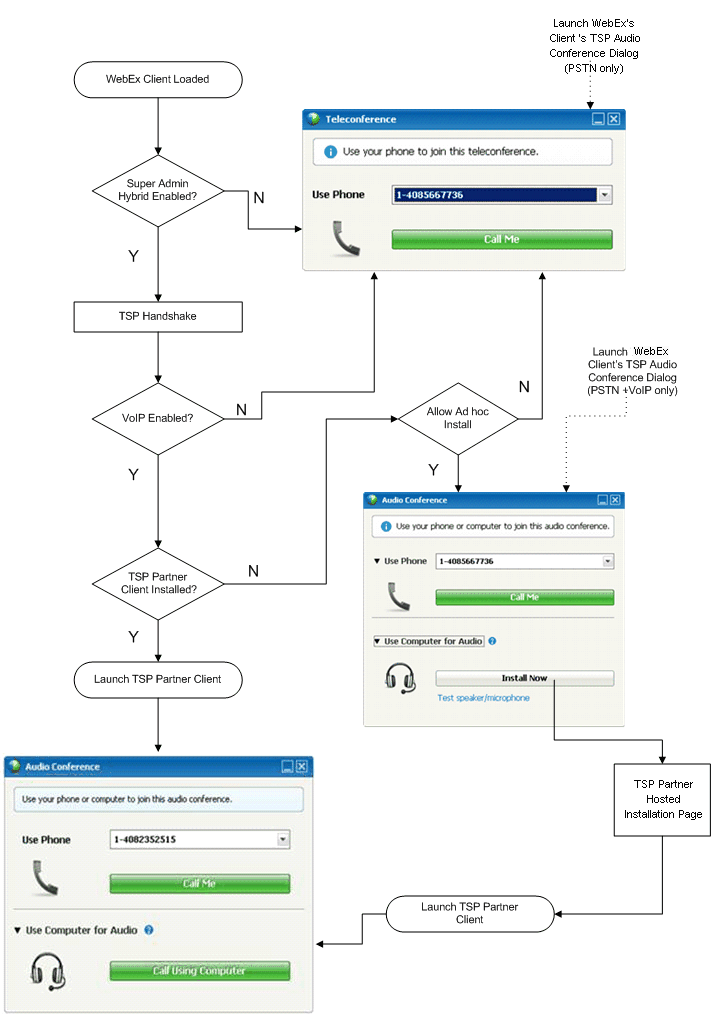
Enabling TSP Hybrid Audio VoIP Client
The graphic below shows the decision tree that the following sections use in detailing the TSP Hybrid Audio VoIP client GUI screens.
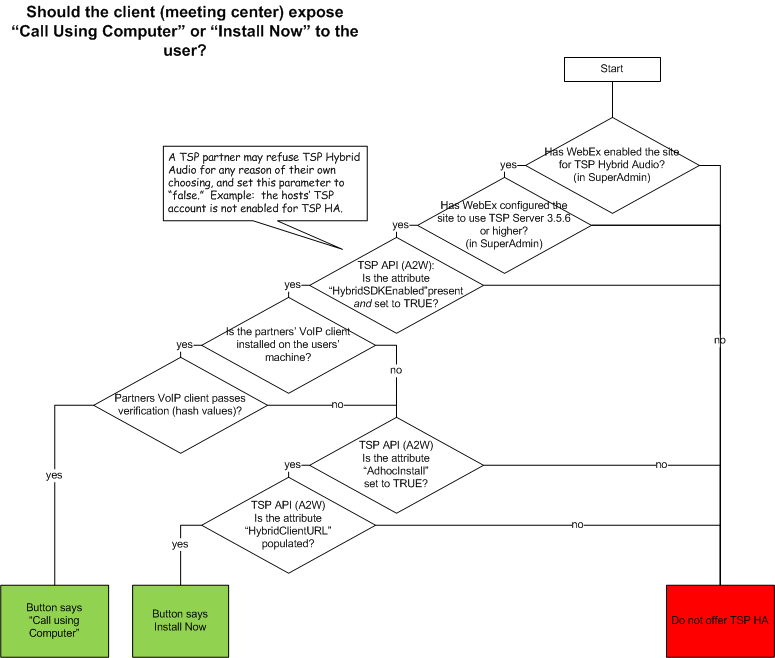
Case 1: VoIP enabled and TSP Hybrid Audio VoIP Client Installed
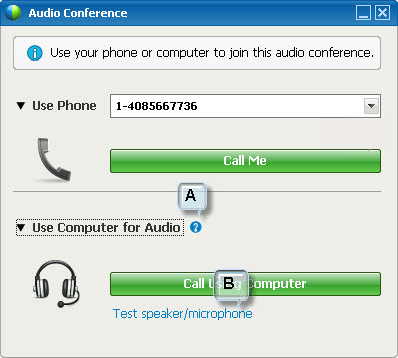
A: Display TSP Partner Name customized Help tip
Example Tip: Join the audio conference by using your computer with an internet connection and a headset. Note: For purposes of audio quality and convenience, use a computer headset with a high quality microphone. If this is your first time connecting to audio across the Internet, the Speaker Microphone Audio test appears to help you fine tune your audio settings.
B: Link to TSP Partner VoIP Client Settings
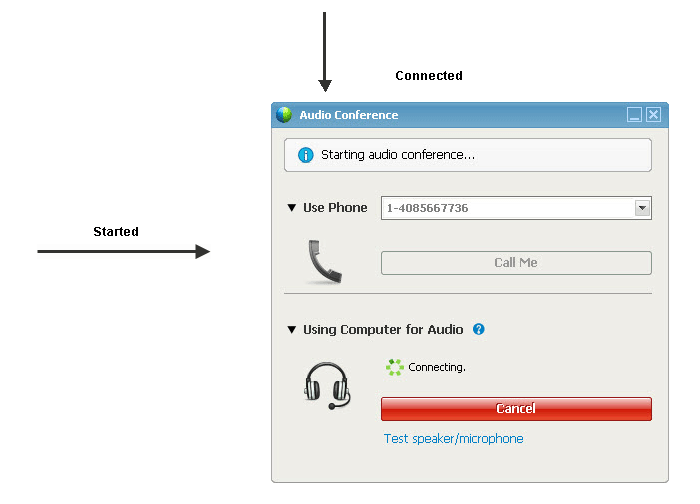
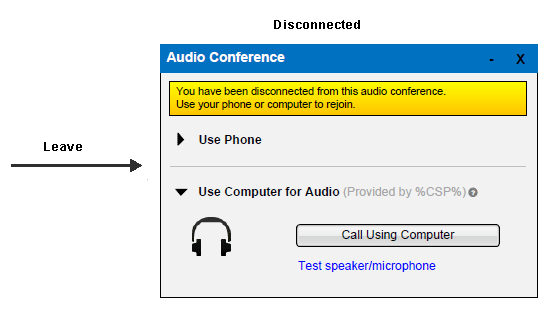
Case 2: VoIP enabled and TSP Hybrid Audio VoIP Client not Installed and allow Ad-hoc installation
Click the Install Now button, to open the default browser and navigate to the download URL which passed from TSP handshake. The click starts a timer to check the register to see if the install was successful. If the install accomplished, the WebEx Meetings client launches the TSP Hybrid Audio VoIP client and turns the audio dialog UI to case 1.
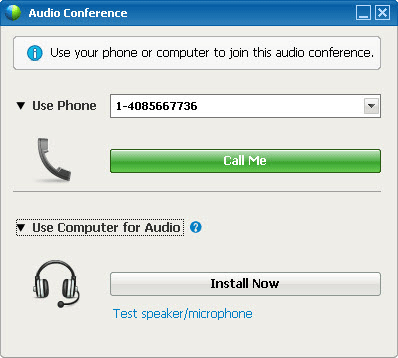
Case 3: VoIP not enabled and TSP Hybrid Audio VoIP Client not Installed and Ad-hoc installation disabled
Call out lay out:
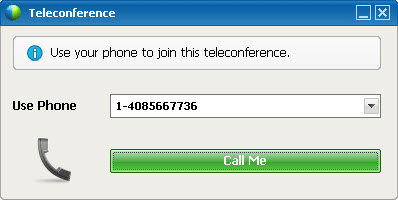
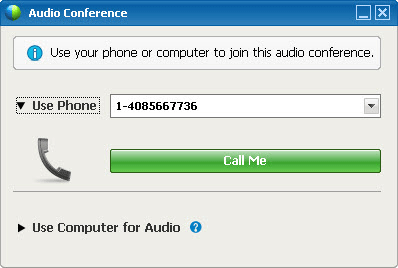
Call in lay out:
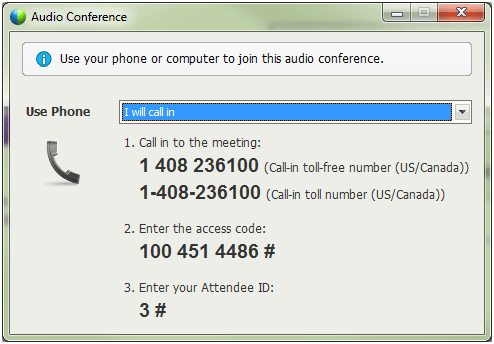
Call-back calling layout

Call-back succeed layout
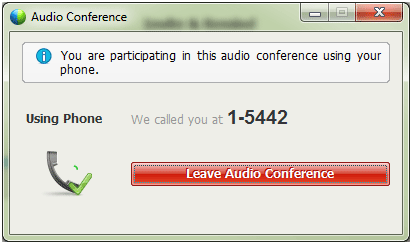
The dialog box above can have two different titles. If VoIP is disabled, it should be Teleconference. If VoIP is enabled, Audio Conference. However, there is an edge case in which the correct title is more ambiguous. If the TSP Hybrid Audio Client SDK is is enabled, but not yet installed locally and Ad-hoc install is disabled, the tile should be Audio Conference. This is because the other meeting participants can still use the TSP VoIP Partner Client if it already installed for them.
